PowerPoint tips for remote learning
Slideshow Mode
This might be stating the obvious but when you use any of our PowerPoints you need to be in ‘slideshow’ for the animations to work.
To get into slideshow mode click ‘slideshow’ this is at the top left hand side of your screen and then click ‘from beginning’. To get out of slideshow mode, just click ‘escape’.
Duplicating a slide
You can duplicate any slides by right clicking on the left preview slides. A menu with come up. Just click ‘duplicate’ and you have a perfect copy.
Copying a slide from one PowerPoint to another PowerPoint
Right click on the slide (in the side panel) you want to add to another PowerPoint and choose copy. Go to your other PowerPoint and open it up. Choose where you want to copy the slide by clicking the slide on the left hand side that you want it to come after. Then right click anywhere on the screen and choose paste but you need the middle option to keep all the formatting.
Moving slides around
Simply left click on the slide on the left hand side panel and whilst keeping your finger pressed down move your mouse either up or down to move the slide where you want it to be.
Hiding slides
You might not want to show all of the slides in your PowerPoint. You can hide slides from ‘slideshow’ mode. To do this go to the slide you want to hide in the left hand preview panel. Right click the slide and choose ‘hide’ you will still be able to see it in your preview but when you go to slideshow mode it will not be there. You will notice I do this for our terms and conditions and instructions.
Turning your screen black or white
There may be a time when you want the pupils full concentration. Focus on you and not the screen. You must be in slideshow mode when you do the following. Click either ‘B’ or ‘W’ on your keyboard. This will turn your screen black or white. To return to the PowerPoint just click the ‘B’ or ‘W’ again.
Saving in different formats
You can save a PowerPoint in lots of different formats. For example you can save a full presentation in PDF format for printing. You can save individual or a whole PowerPoint in image format. Simply click ‘save as’ then click on the drop down box and find PDF. Click that and your PowerPoint will save as a PDF. Remember the hide slide we talked about? You can hide the slides you don’t want in your PDF first before saving as a PDF. To save a slide as an image, simply do the same but click ‘jpg or png’ and that is it you have your image. To save the whole PowerPoint as images, do the same and it will even create a folder for you filled with the images.
Screenshots
You can take screenshots in PowerPoint. You will find the screenshot facility in the ‘insert’ menu. Just click insert and look for ‘screenshot’ Press that and you can copy anything into your PowerPoint.
Hyperlink slides
A really cool thing to do is to create images of each of your slides that hyperlink to that slide. To do this create a blank slide. Simply click and hold one of the slides on the left hand side panel and drag it across to your blank slide. Let it go and you will find a perfect copy of your slide but in miniature format. This has a link embedded into it. You can make it bigger or smaller in the usual way. Repeat this with as many slides as you need. When in slideshow mode you can click one of these images and it will take you to that slide. This is great if you have a large PowerPoint but only want to use a few slides. No more scrolling through loads of slides.
This is a work in progress and anything else I can think of that might be helpful to you I will add it here. If there is anything you do that is useful don’t hesitate to either comment below or use the contact form to tell me and I will feature it here.
Other Resources you will love!
ELSA Wellbeing DESK Calendar – Item 540
After making our ELSA WELLBEING Calendar posters, someone asked for desk version. This is landscape and A4 size, so it could be spiral bound and…
£2.50
Toilet Time story and resources Item 542
This is a toilet time story pack for helping children who might be afraid or anxious about going to the toilet. Included in the toilet…
£2.50
Alphabet Emotion Poster A3 – Item 346
This alphabet emotion poster will print at A3 or bigger due to being of high quality. I have included 5 different colours so you can…
£1.50

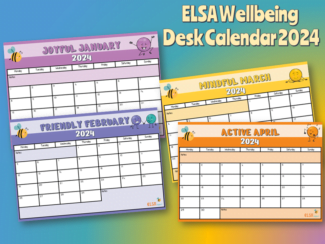
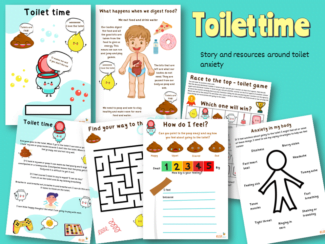


Leave a Reply